|
|
 |
Joined: 1/1/0001
Posts: 0
|
|
|
The easiest/fastest way to import your data after doing a fresh install would be to do the following:
- Add your buynow module on your new page, where you want it.
- Add a single item to the products, so that it shows up on your new BuyNow module.
- Look in SQL Management studio, and jot down the TabModuleID for the new item.
- Update the data so your old items (with the incorrect TabModuleID) match the new TabModuleID
For Example:
UPDATE Smith_Products SET TabModuleID=(NewNumber) WHERE TabModuleID=(OldNumber)
UPDATE Smith_Categories SET TabModuleID=(NewNumber) WHERE TabModuleID=(OldNumber)
UPDATE Smith_Product_Variants SET TabModuleID=(NewNumber) WHERE TabModuleID=(OldNumber)
UPDATE Smith_Manufacturers SET TabModuleID=(NewNumber) WHERE TabModuleID=(OldNumber)
UPDATE Smith_Orders SET TabModuleID=(NewNumber) WHERE TabModuleID=(OldNumber)
so on and so forth.
|
|
|
|
 |  |
|
|
 |
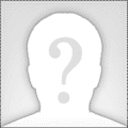 |
Joined: 12/29/2010
Posts: 109
|
|
|
Hi Kevin,
I've managed to get my categories to show up but not my products yet (after changing the tab module ID).
I think it may be because I haven't changed the tabmoduleid in all of the imported tables, which are probably required to show the products in the store.
In your example, you talk about some of the tables imported but not all of the ones you mention have tabmoduleid's such as manufacturers and Payhist... Do I need to do anything here?
|
|
|
|
 |  |
|
|
 |
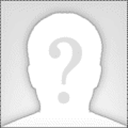 |
Joined: 5/4/2012
Posts: 41
|
|
|
That's odd. I see on the bottom of Caffeine Free Tea category "1-9 of 16". Did you change the TabModuleID?
One method when I had this problem before I knew to look in the Products table in the SQL database was to go into the Store Admin Menu, then Manage Products, If you see any of your products, (if you don't try the search box) click edit, and then go all the way to the bottom and press Update. Check your store and see if the changes appended.
Have you tried adding just a random new product in this OnlineStore.aspx? It can be a blank product just to make sure you have the right TabModuleID.
|
|
|
|
 |  |
|
|
 |
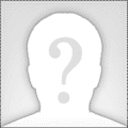 |
Joined: 12/29/2010
Posts: 109
|
|
|
Hi Constantine,
Thanks for the help.
I tried going through the Admin and Manage Products to update, but this didn't change anything. All of the products are still invisible.
I did change the tabmoduleID's which is why I'm so confused why the products are not displaying in the buynow module.
I have added a blank testproduct to the store, which is where I got the tabmoduleID from as per Kevin's suggestion.
|
|
|
|
 |  |
|
|
 |
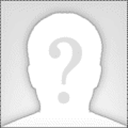 |
Joined: 5/4/2012
Posts: 41
|
|
|
Even more strange.
Try checking your settings on your BuyNow Module Settings
Under, "Product Listing Page Setup"
Adjust --
Default Category:
Product Catalog Columns:
Product List Direction:
Then Save.
Also check on the new blank test product you created and edit it if its the only one that you can access through the Admin Panel.
Under Product Options, Enable "Share Between Catalogs" and see if that helps.
|
|
|
|
 |  |
|
|
 |
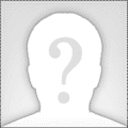 |
Joined: 12/29/2010
Posts: 109
|
|
|
Constantine,
I tried each of those suggestions with no change.
Also, to be clear, the import did work because the tables and their data are visible within the admin options. When I goto Manage Products, I can see all the products as well as my new test product. However, none of them are showing up in the buy now module.
|
|
|
|
 |  |
|
|
 |
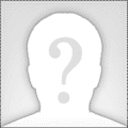 |
Joined: 12/29/2010
Posts: 109
|
|
|
Maybe this will give us a clue... I've had some success in adding the Product Details module.
Here you can see that this part of it is working:
http://www.nu-tea.com/ProductDetails/tabid/69/ProductID/20/Tega_Masala_Chai_Rooibos/Default.aspx
|
|
|
|
 |  |
|
|
 |
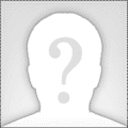 |
Joined: 12/29/2010
Posts: 109
|
|
|
Any other suggestions? Not sure what to try at this point... another clean install won't fix the issue.
|
|
|
|
 |  |
|
|
 |
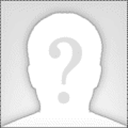 |
Joined: 5/4/2012
Posts: 41
|
|
|
I registered and added that product to your cart and it works like a breeze. But you know what. I can't believe I didn't see it earlier. (I hope this is it, I'll be shocked if it isnt).
Go to your Shop Admin Panel.
Under Templates, click Page Templates. If this page does not have any templates, then this is most likely the cause. This page determines what the catalog page (the page you are missing looks like). When you do a clean install, these pages will not be set up by default.
If you DO see any pages such, click delete on all of them and re add them.
If you do not see any, click the Add Page Template button.
On the dropdown list, select "Product Listing Page - Single Column" and don't edit anything in the Template box and hit Submit on the bottom.
Do this again and click Add Page Template and on the dropdown list select "Product Listing Page - Multi Column" and hit submit on the bottom.
On the top of the page (Your DNN Settings Toolbar), Hover over Tools and click Recycle App Pool. Wait about 1-5 mins and clear your browser's cache or simply refresh your page and you should have this finally working.
Hope this helps
|
|
|
|
 |  |
|
|
 |
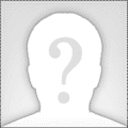 |
Joined: 12/29/2010
Posts: 109
|
|
|
Okay! Thanks again Constantine.
I followed your instructions and found that there were no templates added. So, i added both. I cleared the cache and the application pool, but STILL nothing appears.
Perhaps I need to revisit all of the other suggestions now that the templates are in place...
I was not aware that templates were required for the store to work. I don't remember ever setting up templates in the past - perhaps this is a new feature now required for the store to function.
|
|
|
|
 |  |
|
|
 |
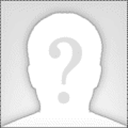 |
Joined: 5/4/2012
Posts: 41
|
|
|
I am stunned that neither of these methods worked. I've run out of ideas besides adding the MiniCart module to the same page and adding the settings to correspond with that page.
Other than that, trying to start over on OnlineStore2.aspx and adding a product on that. The products show up manually entering their url's so I doubt it is a backend issue involving the database. :/
|
|
|
|
 |  |
|
|
 |
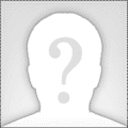 |
Joined: 12/29/2010
Posts: 109
|
|
|
Yeah, its so strange how the product details pages work and the rest of the store works - but the buynow module will not display any products.
I'm about reading to toss my computer out the window after a week of banging my head against the wall. I believe I've checked all possible settings and tried all combinations, but nothing seems to work.
|
|
|
|
 |  |
|
|
 |
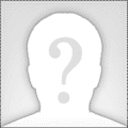 |
Joined: 12/29/2010
Posts: 109
|
|
|
So I added a new product to the OnlineStore2, and the TabModuleID was 1217, where as all of the other products were 1206. I changed all of the products to 1217, but this didn't fix anything.
However, when I changed the Smith_Categories tabmoduleId from 1206 to 1217, the categories menu on OnlineStore dissapeared, and appeared on OnlineStore2. This shows that the modules on the OnlineStore page are clearly linked to TabModuleID 1206.
However, when I make the buynow module on either OnlineStore or Onlinestore2 equal the same TabModuleID as the corresponding Category Menu, it still never shows up. I wonder if its possible that the TabModuleID should be different from the category menu...
|
|
|
|
 |  |
|
|
 |
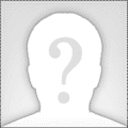 |
Joined: 12/29/2010
Posts: 109
|
|
|
I added another test product to the buynow module on OnlineStore and the TabModuleID defaulted to 1206. I don't see how that TabModuleID can be wrong...
|
|
|
|
 |  |
|
|
 |
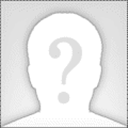 |
Joined: 3/11/2010
Posts: 1979
|
|
|
Using file explorer or ftp try deleting the templates in your \portals\[portalid]\smithcart\pagetemplates folder.
Scott Kelly
Project Manager

|
|
|
|