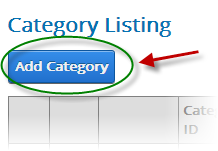
To add a new Category click the “Add Category” button from the Manage Categories screen menu:
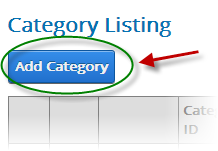
Once Add Category has been selected the following Add New Category setup screen will be displayed:
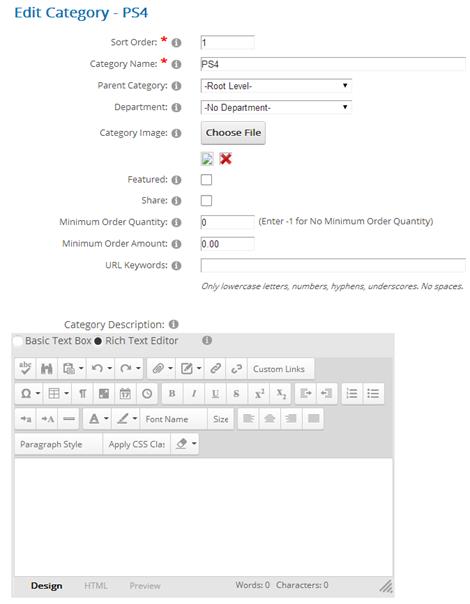
Sort Order - The sort order field controls the order in which the categories are displayed in the product catalog. Enter a numeric number from 1 to 999. The product categories will be sorted in ascending order by the sort order field.
Category Name - Enter the product category that you wish to add in the “Category Name” field.
Parent Category – The parent category is used to define subcategories and nested sub categories. If you do not select a parent category and leave the dropdown as “Root Level” then you are defining a top level category. If you choose a parent category from the dropdown list you are defining a subcategory or a sub sub category, etc.
URL Keywords – The keywords entered in this field will be dynamically added in the URL of the product listing page when a user clicks on a category from the categories module. Enter keywords that are relevant and targeted towards your category. Targeted keywords in the URL help your SEO rankings. If you enter several keywords use hyphens as dividers and not underscores as hyphens have proven better for SEO.
Share – The “Share” checkbox only applies if you have added more than one cart module on different pages in your portal. This feature is used in situations where you want multiple product catalogs on different pages of your website. For example, if you are selling books and computers on your website and you wanted to have one page dedicated to books and another page dedicated to computers. If the share checkbox is checked for a particular category the category will be displayed in all product catalogs on any pages where you have added the shopping cart module. If the share checkbox is not checked then categories added to your first cart module will remain separate from categories added to your second cart module.
Category Description - Rich text editor can be used to manage the category description field. Category Description is displayed at the top of the product listing page when the category is clicked in the category menu.
Note: By default the category description is not displayed on the product listing page. The category description is enabled in the Store Settings under Product Listing section. See the Store Settings section for more info.
Add New Category Button - After you have entered your category information click the “Add New Category” button to add the new category or subcategory to the database.
Quantity Discounts – To setup quantity discounts for a category click the quantity discounts link next to the category.