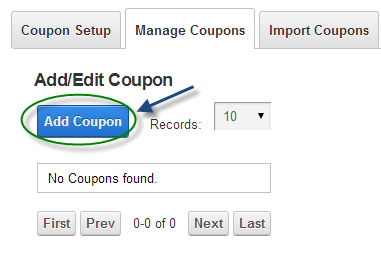
To add a coupon click on the Manage Coupons tab in the Store Admin Menu. If you have a new store, you’ll get a screen with no coupons, but you’ll still have the option to Add Coupon.
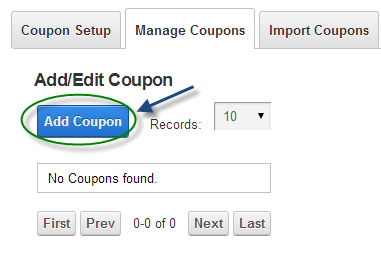
Once you click Add Coupon the following screen will be displayed:
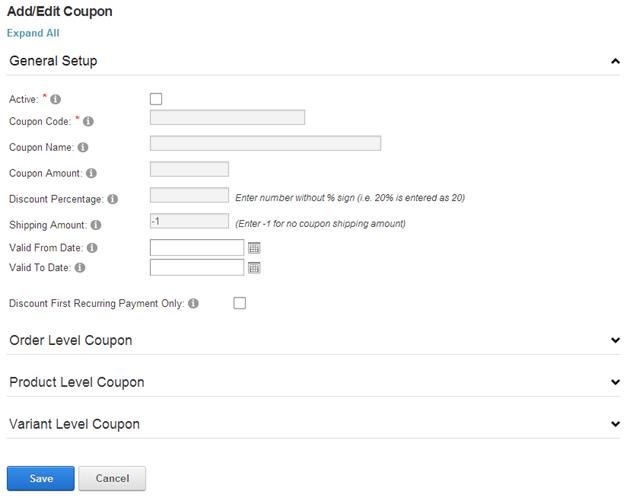
In the General Setup fill in the following fields are required to add a new Coupon:
Coupon code – The code your customer enters to apply the coupon
Coupon Name – The coupon name is a unique name that you assign to the coupon
Enter your Coupon details and click the “Save” button to save the new Coupon.
Once you've configured these settings, customers can enter the coupon code in the Coupon Code field of your shopping cart page to apply the discount to their orders.
Note: Each customer can only redeem one coupon during checkout. The “Max Uses” setting limits the number of total number of times customers can use the coupon. The “Max Uses per Customer option limits the total number of coupons allowed per order per customer.
For detailed information about the Coupon Settings, please see the following sections:
•General Coupon Setup
•Order Level Coupons
•Product Level Coupons
•Variant Level Coupons