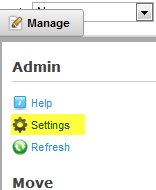
To view the Category Menu module settings hover your mouse over the drop down arrow in the upper corner of the My Account module container and choose “Settings.”
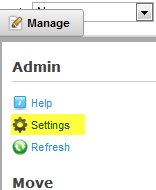
Scroll to the bottom of the Category Menu module settings screen and click the plus sign next to the Category Menu Settings to expand the settings:
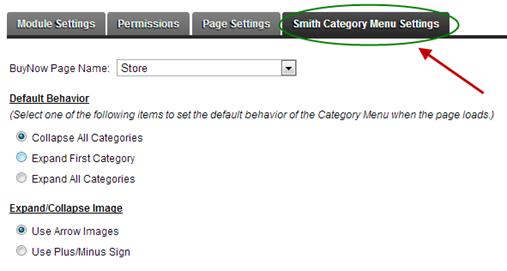
The category menu settings control the default behavior of the category menu when the page loads. Click one of the radio buttons to set the default behavior of the category menu:
BuyNow Page Name – If the category module is on the same page as the BuyNow module then it’s not required that you select a page from the drop down list. If you add the category module to a page that does not have the BuyNow module on it then you must select the page name that has the BuyNow module. This tells the categories module which page to navigate to when the user clicks a category.
Default Behavior:
Collapse All Categories – When collapse all categories is selected all the subcategories will be collapsed and only top level categories will be displayed.
Expand First Category – When expand first category is selected the first category will be expanded to show sub categories and all other categories will be collapsed hiding the subcategories.
Expand All Categories – When expand all categories is selected all categories will be expanded showing the respective subcategories.
Expand/Collapse Image:
Use Arrow Images - When selected uses the expand/collapse arrow images.
Use Plus/Minus Sign - When select the category menu module will display plus/minus signs to expand and collapse category menu subcategories.