
SmithCart provides the ability for you to create and offer Club Membership and group users to gain access to the following DNN Role features in SmithCart:
•Member Pricing by Role
•Discounts by Role
•Coupons by Role
•Hide and Show Price by Role
•Etc., etc.
To access the Club Management screen, navigate to the Store Admin menu and click on the following button:

After clicking the “Manage Clubs” button, the following Club Management screen will be displayed:
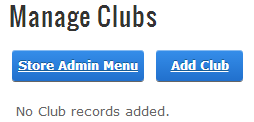
To add a new club, click the “Add Club” button to begin adding a new membership club. After you click the “Add Club” button the following screen will be displayed:
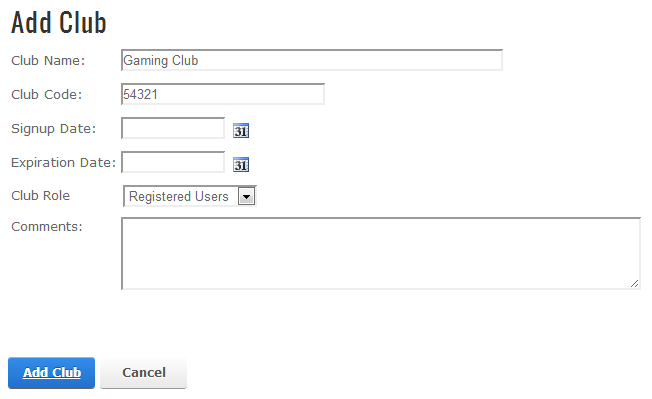
Club Name – Enter the name of your club as you wish for it to appear to your customers and club members.
Club Code – Enter the club code you will give to club members when they register and create a new DNN account in your portal.
Signup Date – Enter the date that club started.
Expiration Date – Enter the date that the club will end.
Club Role – Select the DNN role from the dropdown list that will be assigned to the club and its members. The Club Role is used to offer club members special discounts that non club members do not receive.
Comments – Enter a short description of your club.
Once you have a club added, the club management screen will look as follows:

From the Club Management screen, you can edit or delete an existing club by clicking on the “Edit” and “Delete” links in the Club Management listing screen.