
The SmithCart is integrated with Endicia Dazzle (endicia.com) to print USPS mailing labels, receive tracking numbers and print postage. To export the open orders that are ready to ship from the cart to Endicia follow these steps:
1. Login as admin to your DNN portal and navigate to the page where you have the SmithCart loaded.
2. Hover your mouse over the drop down arrow in the upper corner of the Smith Buy Now module container and choose Manage Orders.
3. From the Manage Orders screen verify that the orders you want to print mailing labels for have a status of “Open”. Change the status of the order to another status (i.e. Backordered or On Hold) if you do not want to ship the order and include the order in the xml file to be exported to Endicia.
4. After you have verified that all the orders you are ready to ship have a status of “Open” return to the main cart page. Hover your mouse over the drop down arrow in the upper corner of the Smith Buy Now module container and choose “Store Admin Menu”.
5. Click the “Endicia Export” button from the Store Admin Menu.

The following screen will be displayed when you click the “Endicia Export”:
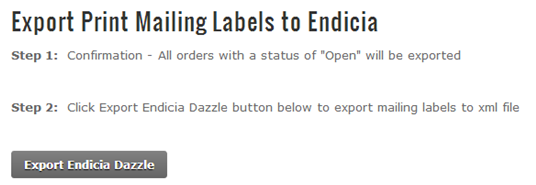
6. Click on the "Export Endicia Dazzle" button to export all orders with a status of “Open” to Endicia Dazzle using the xml interface.
7. Save the file (XML) produced to a directory on your computer.
8. All orders successfully exported to the Endicia xml file will automatically have their order status changed to “Shipped”.
9. Launch the Endicia Dazzle program. Choose "File -> Print From" menu and locate the XML file that you saved to your computer in step 6 above.
10. Endicia will print the postage out and produce an output XML file into the same directory.