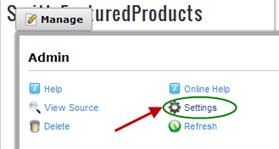
To view the Featured Products module settings, login using an account with Administrator permissions and hover your mouse over the drop down arrow in the upper corner of the Featured Products module container and choose “Settings”.
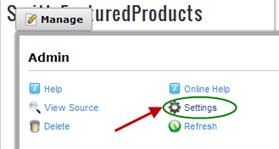
Scroll to the bottom of the page to the Featured Products Settings:

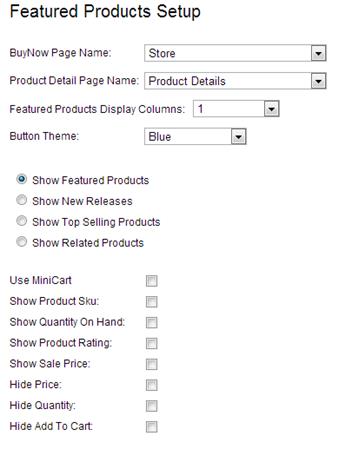
BuyNow Page Name – Select the page name from the dropdown list that has the BuyNow module. This tells the featured products module which page to navigate to when the user clicks the “add to cart” button.
Product Detail Page – Select the page where you have added the product detail module. This tells the Featured Products module which page to navigate to when the user clicks a product from the product listing.
Featured Products Display Columns -- Select the number of columns you wish your Featured Products module to span.
Show Featured Products – Select the radio button titled “Show Featured Products” to display a listing of all products that have been checked as “Featured” in the product setup screen.
Show New Releases – Select this option in order to populate your Featured Products module with the products you have added to your cart most recently.
Show Top Selling Products - Select the radio button titled “Show Top Selling Products” to display a listing of the top selling products in your store. Top selling products are sorted by bestselling products first.
Show Related Products - Select the radio button titled “Show Related Products” to display a listing of the products you have “related” to the current product listing.
Featured Products Display Columns – Formats the featured products listing using the selected number of columns selected from the dropdown. Choose “1” for single column product layout, “2” for two column layout and so on.
Use Mini Cart – Check this box if you want to use the mini cart module.

Use MiniCart Checkbox not checked (Default)
When the use minicart checkbox is not checked and the user clicks the “add to cart” button from the product listing page, the product is added to the cart and the user is redirected to the main cart screen.
Use MiniCart Checkbox checked
When the use minicart checkbox is checked and the user clicks the “add to cart” button from the product listing page, the product is added to the mini cart and the user stays on the product listing page.
Show Product Sku – Check this box if you would like to display the “Product Sku” column on the cart screen during checkout. If the “Product Sku” checkbox is not checked then the product sku will be hidden.
Show Quantity on Hand - Check this box if you would like to display the “Quantity on Hand” column on the cart screen during checkout. If the “Quantity on Hand” checkbox is not checked then the quantity on hand will be hidden.
Show Product Rating – Check this box if you would like to display product ratings above the price on the Featured Products Module.
Show Sale Price – When sale price is populated Featured Products Module will show the regular price with a strikethrough and the sale price will be displayed in red so the customer can see they are getting the product on sale.
Hide Price – Check this box if you would like to hide the “Price” field on the Featured Products Module.
Hide Quantity – Check this box if you would like to hide the “Quantity” textbox on the Featured Products Module.
Hide Add to Cart – Check this box if you would like to hide the “Add to Cart” button on the Featured Products Module.