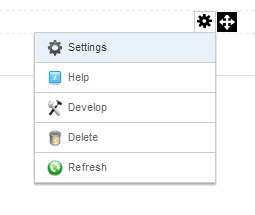
The first thing you need to do after adding the My Accounts module to a page is to configure the module settings. To configure the My Account module settings, hover your mouse over the drop down arrow in the upper corner of the My Account module container and choose “Settings”.
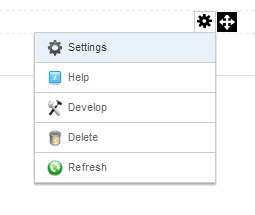
Scroll to the bottom of the My Account Module Settings screen and click the plus sign next to the Smith My Account Settings to expand the settings:
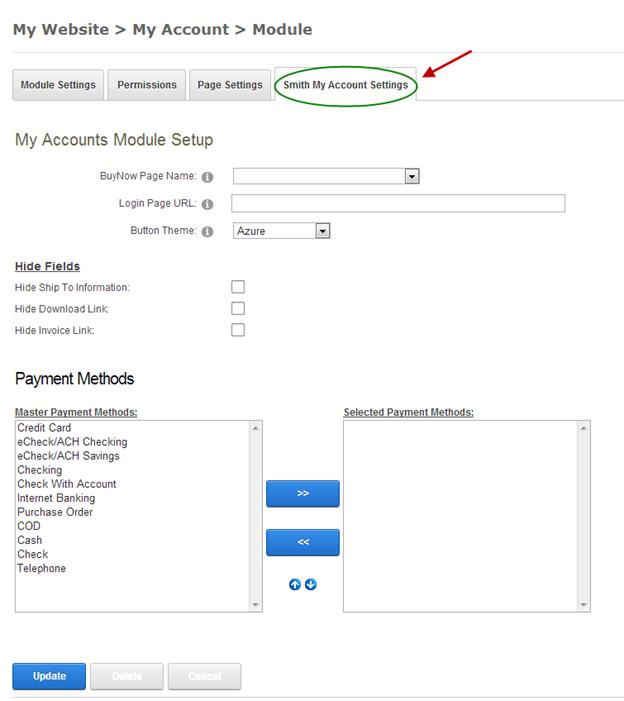
BuyNow Page Name – Select the page where you have added the BuyNow module. This tells the My Accounts module which page to navigate to when the user clicks continue shopping or add to cart.
Login Page URL -
Button Theme – The cart comes with the following 11 professionally designed button themes:
•Azure
•Black
•Blue
•Brown
•Forest Green
•Green
•Orange
•Red
•Silver
•Yellow
•Pink
Select the button theme that matches your portal skin the best.
Pay Now – This button will only be displayed for orders with the status of “Bill Me Later” giving customers the ability to pay for a “Bill Me Later” order.
Show Web Service Field – When this is checked, the My Account module it will display the web service data that was saved to the database on checkout complete from the web service event.
Hide Ship To Information – Check this box if you want to hide the display of the shipping fields in the My Accounts module. The hide ship to information will typically be checked if you only sell soft goods in your store and your customer does not have shipping information
Hide Download Link – Check this box to hide the download link in the My Accounts module. The download link is used by the user to download soft goods like software.
Hide Invoice Link – Check this box to hide the invoice link in the My Accounts module.