
To configure Order Level Discounts by Role, load the Discounts setup screen then click the “Order Discounts” tab at the top of the Discount Setup screen:

Next click the Add Order Discounts button and the following screen will be displayed:
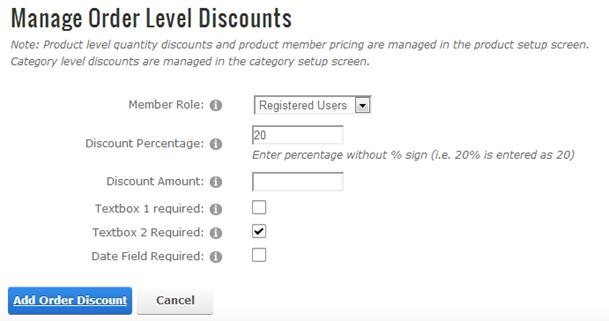
Member Role – Dropdown list of all the current roles available in your portal. Choose a role from the dropdown list that you want to assign an order level discount to.
When a user is logged in and they are a member of the DNN role that has been assigned an order level discount a new row in the subtotal will be displayed showing the discount amount. Order level discounts are applied to the order subtotal before shipping and tax are added.
Discount Amount – The discount amount is the total dollar amount you want to discount the order by when the user is logged in and a member of the role you define. It should be entered as a numeric amount without the dollar sign.
Discount Percentage – The discount percentage is the percent that you want to discount the order by when the user is logged in and a member of the role you define. It should be entered as a number without decimals or percentage sign. For example, 10% should be entered as 10 and 25% should be entered as 25.
Make sure you enter a coupon amount OR a discount percentage not both.
Textbox 1 Required, Textbox 2 Required and Date Required – These three fields are optional. Check the boxes for these fields to make them required fields for the user to enter when you require the user to register before being able to add a product to their cart. The “Add To Cart Requires Login” is in the cart admin settings under the “General Cart Setup” section. The use of these fields is described in more detail under the Registration Page section below.