
To configure Product Percent/Amount Discounts by Role click the “Discounts By Role” menu option on the product management screen.

The following screen will be displayed when “Discounts by Role” is clicked:
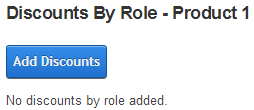
To add a new product discounts by role, click the “Add Discounts ” button and the following screen will be displayed:
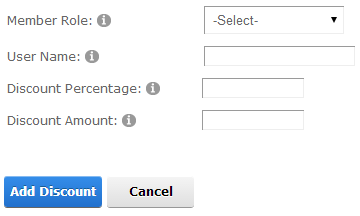
Member Role – Choose a role from the dropdown list that you want to assign a Product discount to. When a user is logged in and added to the DNN role that has been defined, the discount will be applied to the Product Price.
Username – Only available when the Product Percent/Amount Discounts By User discount option is enabled. See Product Percent/Amount Discounts By Section for more info.
Discount Percentage – The percent that you want to discount the Product Price by when the user is logged in and a member of the DNN Role you define. It should be entered as a number without decimals or percentage sign. For example, 10% should be entered as 10 and 25% should be entered as 25.
Discount Amount – The total dollar amount you want to discount the Product Price by when the user is logged in and a member of the role you define. It should be entered as a numeric amount without the currency symbol sign.