
The user role setup section allows you to configure the module to add and/or remove the user from one or more roles after successful payment.

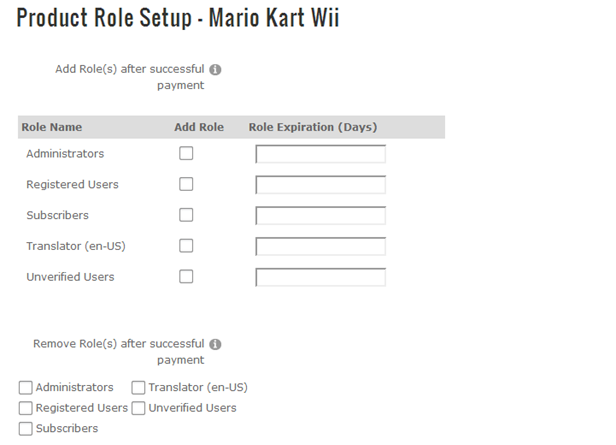
Role(s) to Add after Successful Payment – SmithCart allows you to select multiple roles to add a user to upon successful registration and credit card authorization, the user will be placed in the roles that you choose here. All the currently defined roles in your DNN portal will be available as checkboxes.
To add new roles, go to the DNN Admin menu - user roles menu option. Default DNN roles are Administrators, Content Manager, Registered Users, Subscribers.
Role(s) to Remove after Successful Payment – SmithCart allows you to select one or more roles to remove a user from upon successful payment and credit card authorization; the user will be removed from the roles that you choose here. All the currently defined roles in your DNN portal will be available as checkboxes.
Role Expiration (Days) – Roles expiration days is an optional field and allows you to define the number of days to expire the users role after purchase. If a user is already a member of the role when they purchase the cart adds the purchased days to the end of the expiry date or the purchase date whichever is the later. If role expiration is left blank the role will not expire until you remove the role from the user.
For example, if a customer orders a 1 year subscription (example on Jan 1, 2010) their expiry date for that role will be Jan 1, 2011. If they then order a product that comes with a free 90 day subscription, on February 1, 2010 the cart will update their expiry date to April 1, 2011 which is 90 days from their current role expiry date.
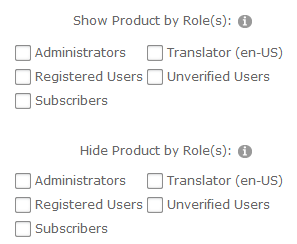
Show Products by DNN Role - In the product role setup screen, checkbox list titled “Show Product by DNN Role” allows you to select one or more DNN roles to show products in the front end product catalog.
Hide Products by DNN Role - In the product role setup screen, checkbox list titled “Hide Product by DNN Role” allows you to select one or more DNN roles to hide products from in the front end product catalog.
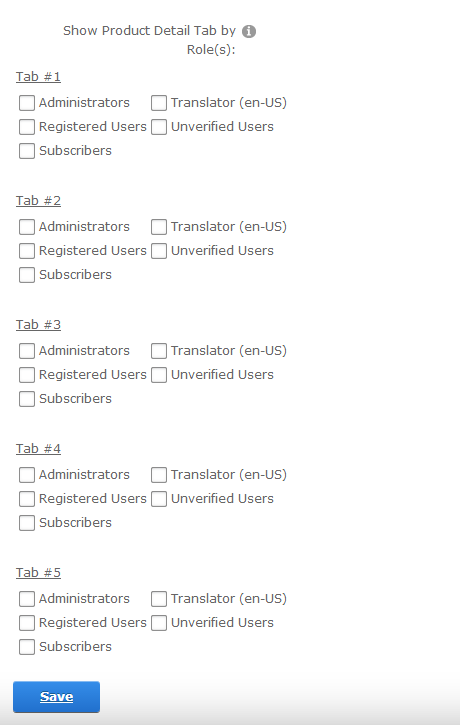
Tab DNN Role Permissions - The ability to set the permission by DNN role to view specific tabs on the Product Details page. The “Tab Role” dropdowns will list all the dnn roles currently defined in your portal along with “All Users” to make the tab viewable by the public
The tab role permissions feature will allow you to setup tab view roles for a particular product on the product details module as follows:
•Tab 1 (Features) visible to all users
•Tab 2 (Product Guides) visible to all users
•Tab 3 (installation Guides) visible to the installation role only
•Tab 4 (Distributor Product Info) visible to distributors role only