
Shipping by zip code/postal code allows you to configure shipping costs in the following ways:
•Fixed shipping costs by country and “ship to” zip code/postal code.
•Fixed shipping costs by shipping method, country and “ship to” zip code/postal code.
•Fixed shipping costs by product category, country and “ship to” zip code/postal code.
To manage shipping by zip code/postal code click the “By Zip” menu option at the top of the Shipping Management screen.

To add a new Ship By Quantity, click the “Add Ship By Postal Code” button.
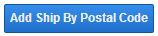
After clicking the “Add Ship By Postal Code” button the following screen will be displayed:
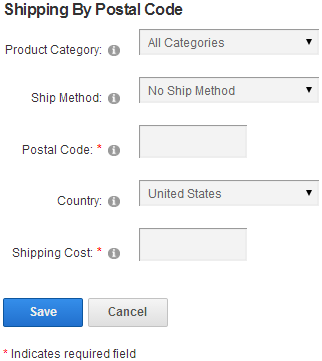
Product Category - Select the category you defined in the Category Map screen.
Ship Method – To configure shipping costs by shipping method based on zip code/postal code select the shipping method from the dropdown box.
To add new shipping methods you can add Custom Ship Methods. For more info, see the “Custom Ship Methods” section.
Zip Code/Postal Code – Enter the zip code/postal code to charge shipping on.
Country – Select the country to charge shipping on.
Shipping Cost – Amount to charge for the shipping for the zip code/postal code entered.
How it works - When the cart is configured for shipping by zip code and the user is on the cart screen, the user will be prompted to enter their ship to address and click the “Calculate” button. The cart will look up the shipping cost based on the “ship to” zip code/postal code in the shipping by zip table. If the cart finds a zip code/postal code and country match then the respective shipping cost will be charged. If the cart does not find a match then a message will be displayed to the user requesting a valid zip code/postal code be entered before proceeding through checkout.