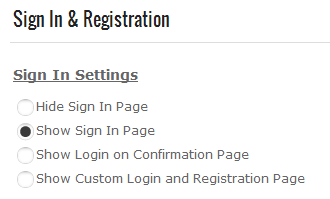
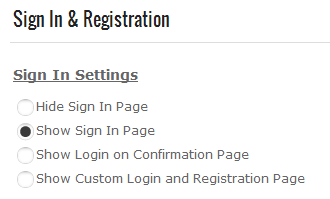
Hide Sign In Page – Select this option if you want to hide the cart sign in page and not prompt the user to login during checkout.
Show Sign In Page – Select this option if you would like to prompt the user to login as the first step in the checkout. When “Show Login Screen” is selected, the following sign in screen is displayed when the user clicks “Checkout” from the cart screen:
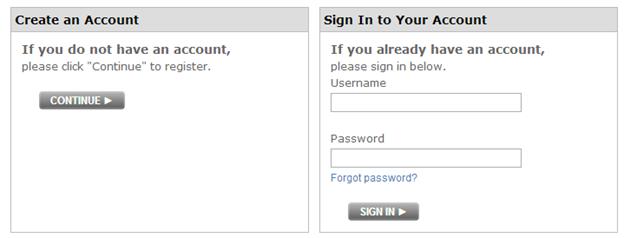
Figure 12 - Cart Sign in Screen
The purpose of this Sign in screen is to allow the user to login prior to the checkout screens so they do not have to reenter their shipping and billing information. If the user enters a valid login id and password then their shipping and billing information will be automatically populated on step 1 and step 2 of the checkout.
If the user is a new user and clicks the “Continue” button they have the option to checkout as a guest or create an account with the information collected in the checkout process.
Show Login on Confirmation Page – Check this box if you would like to show the login and password textboxes on the confirmation screen. The confirmation page is the final checkout screen before the order is submitted.
Show custom Login and Registration Page - When selected the following two textboxes and where you will be able enter a custom URL to redirect the user to.
Cart Page Redirect URL – When the “Proceed To Checkout” button is clicked on the Cart page, the user will be redirected to your custom checkout page if they are logged in or not logged in.
Custom Registration Page –When the “Proceed To Checkout” button on the cart page is clicked, the following a popup dialog box will be displayed prompting the user to either "Login" or Register".
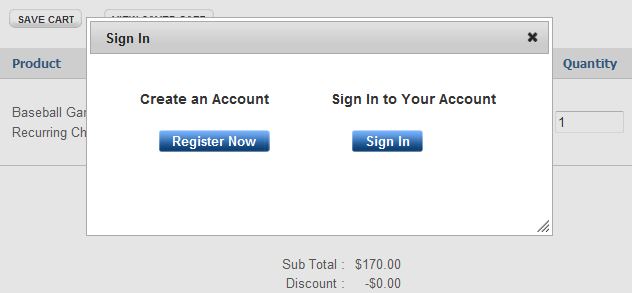
If the user clicks the "Login" button they will be redirected to the Custom Login Page URL configured.
If the user clicks the "Register" button they will be redirected to the Custom Registration Page URL configured.
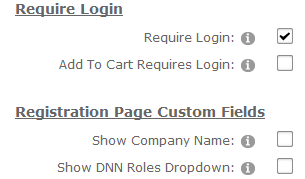
Require Login – Check this box if you would want to require the user to create a DNN login or create an account during checkout. If “Require Login” is unchecked the user is able to checkout anonymously.
Add to Cart Requires Login – Check this box if you would like to require the user to login before adding items to the cart. If this box is checked and the user clicks the add to cart button on the product listing page they will be directed to the login page if they are not already logged in. The cart login page has two options for the user to choose from; new user and existing user. If the user already has an account and logs in they are directed to the step 1 of the checkout. If the user is a new user they are directed to the cart registration page.