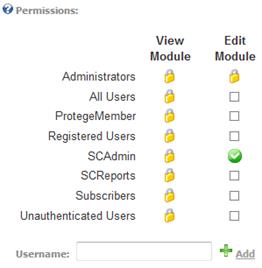
SmithCart leverages the built in role capabilities of DNN to grant users access to one or more buttons on the store admin menu.
The following DNN Roles are built in to SmithCart to control button level permissions on the store admin menu:
|
DNN Roles | |
|
SCAdmin |
All buttons |
|
SCViewAdminMenu |
Admin Menu (Red Toolbox button) on the product listing page |
|
SCReports |
Reports button |
|
SCAddProducts |
Add Products button |
|
SCManageProducts |
Manage Products button |
|
SCManageCategories |
Manage Categories button |
|
SCManageManufacturers |
Manufacturers button |
|
SCManageOrders |
Manage Orders button |
|
SCViewOrders |
Manage Orders button |
|
SCManageCustomers |
Manage Customers button |
|
SCManagePayHist |
Payment History button |
|
SCManageShipping |
Shipping button |
|
SCManageCoupons |
Manage Coupons button |
|
SCManageDiscounts |
Discounts button |
|
SCCustomerReviews |
Customer Reviews button |
|
SCGiftCertificates |
Gift Certificates button |
|
SCManageCustomFields |
Custom Fields button |
|
SCProductMatrix |
Product Matrix button |
|
SCProductLocalization |
Localization |
|
SCImportProducts |
Import Products button |
|
SCExportOrders |
Export Orders button |
|
SCUPSExport |
UPSExport button |
|
SCEndiciaExport |
Endicia Export button |
|
SCQuickBooksExport |
QuickBooks Export button |
|
SCShipOrders |
Ship Orders button/screen |
By default all DNN Host and Administrators level accounts have access to all the buttons on the store admin menu. However, in most cases users that are tasked with managing the store will not have DNN Host or Administrator level permissions. SmithCart supports this scenario by using built in DNN roles that allow you to grant button level permissions to the store admin menu.
Granting Permissions to All Store Admin buttons – SCAdmin Role
1. Navigate to the DNN Admin - > Security Roles menu option
2. Select “Add New Role”
3. Enter the role name “SCAdmin” and click update
4. Navigate to the DNN Admin - > User Roles menu option
5. Assign the “SCAdmin” role to your desired user
6. Go to your BuyNow module settings “Permissions” section
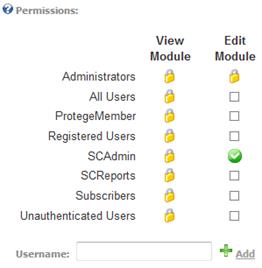
In the permission section of the module settings check the “Edit” checkbox for the SCAdmin role.
Click the update button and the bottom of the screen to save the new permissions. The user that you have designated to manage your store will now have permissions to all buttons on the store admin menu but will not have access to DNN admin functions.
Granting Permissions to a single Store Admin button
To grant user access to a single button on the store admin menu the same steps described above for adding roles and permissions should be followed but instead of using the “SCAdmin” role you would use the role corresponding to the store admin button.
Granting Permissions to groups of Store Admin buttons
To grant user access to several buttons on the store admin menu you need to setup DNN Role Groups. DNN Role Groups simply act as containers for groups of individual SmithCart button roles.
For example, to grant access to a data entry person (Mary) to enter products in the store follow these steps:
1. From the DNN Admin menu create a new user “Mary”
2. From the DNN Security Roles menu:
a. Add the role group “Data Entry”
b. Add the following SmithCart roles:
i. SCAddProducts
ii. SCManageProducts
iii. SCManageCategories
iv. SCManageManufacturers
c. Add the SmithCart roles to the “Data Entry” role group
1. Go to your BuyNow module settings “Permissions” section. In the permission section of the module settings check the “Edit” checkbox for the “Data Entry” role.
2. Click update to save
Mary will now have access to only the Add Products, Manage Products, Manage Categories and Manage Manufacturers buttons on the Store Admin Menu.
The concept above using DNN Role Groups along with SmithCart button roles can be used to create an unlimited number of role groups with different button level permissions.