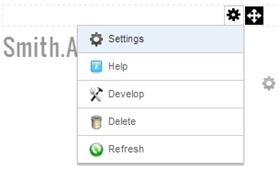
To track affiliate purchases, the affiliate tracking module needs to be added to any page except the shopping basket page and the product detail page. Affiliate tracking on the shopping basket page and the product detail page will work automatically without the Affiliate Tracking module simply by passing the affiliated in the url.
Follow these steps to add and configure the Affiliate Tracking module to your page:
A. In the DNN control panel add the Smith.AffiliateTracking module to any pane on your page.
B. Edit the settings in the affiliate tracking module.
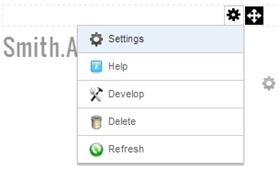
To view the affiliate tracking module settings, hover your mouse over the drop down arrow in the upper corner of the affiliate tracking module container and choose “Settings”
Scroll to the bottom of the Affiliate Tracking Module Settings screen and click the plus sign next to the Smith.AffiliateTracking Settings:

The “Affiliate Tracking Id” is defaulted to “AffiliateId”. The “AffiliateId” is the label that identifies the affiliate in the URL highlighted in yellow below. In most cases you will leave the default.
https://www.yourwebsite.com/ShopOnline/tabid/60/Default.aspx?AffiliateId=20
Hiding the Affiliate Tracking Module on your page:
The purpose of the Affiliate Tracking module is to collect data on how many times your affiliates have sent customers to your website and is the module should not be viewable by the user on your website. After you place the Affiliate Tracking module on your page you will need to hide it. To hide the Affiliate Tracking module navigate to “Page Settings” section of the Affiliate Tracking module settings. Under page settings uncheck “Display Container” and “Allow Print” so website users do not see the module on the page. Click update to save the changes.
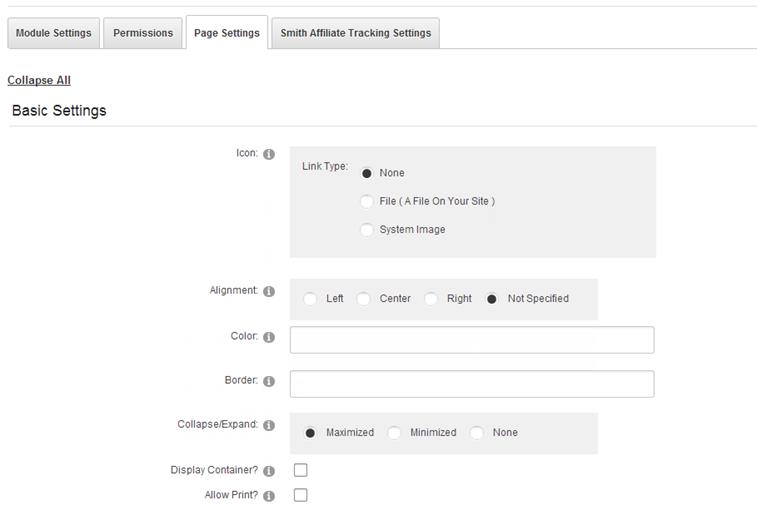
Creating the URL for your Affiliate:
To obtain the proper URL for your affiliate to link directly to a page on your website follow these steps:
A. Navigate to the desired page on your website you want your affiliate to link to and copy and paste the url from the browser window
Example URL for the product listing screen:
https://www.yourwebsite.com/ShopOnline/tabid/60/Default.aspx?AffiliateId=20
Example URL for your home page:
https://www.yourwebsite.com/Default.aspx?AffiliateId=20
B. In the example URL above, substitute your AffiliateId that was assigned for the affiliate. The AffiliateId can be found in the DNN Admin – Vendors screen.
C. Send you affiliate your new link