Upgrade Notes - v.6.0 +
If you upgrade from a earlier version of the Cart to 6.0+ and are seeing strange numbers on the Manage Order Details screen the following SQL scipt can be run to update the SubTotal and Grand Total fields:
MERGE INTO Smith_StoreOrders OTO
USING (
SELECT
o.orderid, convert(money,sum(od.UnitCost * od.Quantity),1) as "SubTotal",
convert(money, sum(od.UnitCost * od.Quantity) + (o.shippingtotal + o.handlingcharge + o.taxtotal) - o.discount ,1) as "GrandTotal"
FROM
Smith_StoreOrders o
INNER JOIN Smith_StoreOrderDetails od ON o.OrderID = od.OrderID
GROUP BY
o.orderid, o.discount, o.shippingtotal, o.handlingcharge, o.taxtotal
) OFROM
ON OTO.orderid = OFROM.orderid
WHEN MATCHED THEN
UPDATE
SET SubTotal = OFROM.SubTotal,
GrandTotal = OFROM.GrandTotal;
Upgrade Notes - v.5.0 +
If you upgrade your store and your Products are not showing, please take the following steps to resolve this issue:
1. From the store admin menu, click on the page template button to go into the page template editor and delete all your page templates.
2. In file explorer, navigate to your \portals\[portalid]\smithcart\tenplates folder
3. Delete all the files in the \portals\[portalid]\smithcart\templates folder
4. Reset iis and restart the application from the dnn host menu
5. Go to product listing page and see if your products are displayed.
Upgrade Notes - v.4.99
In SmithCart v4.99 a new feature for page templating on the product listing page was released. If you upgrade your cart and recieve and error viewing the product list page you will need to setup your page template. To setup your page template please follow these steps:
1. Go into the BuyNow module settings
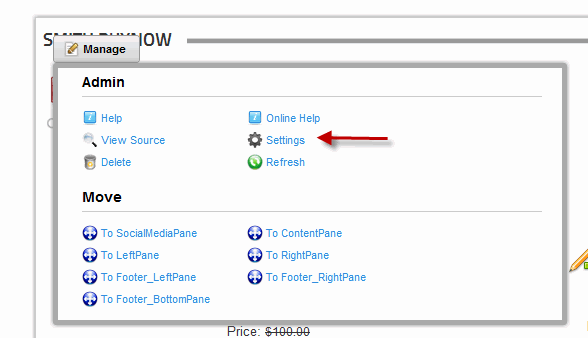
2. Smith Cart Settings, then click “Load BuyNow Settings”
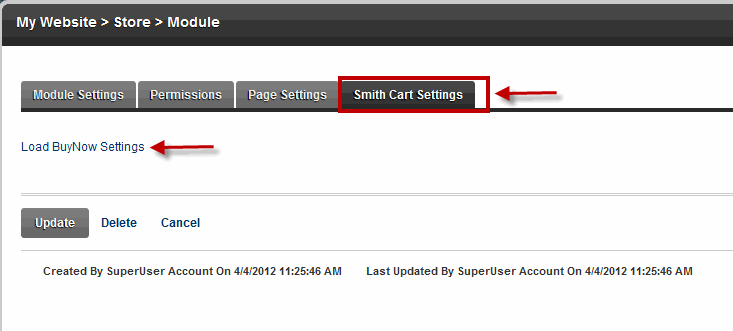
3. Go to the Payment Setup section and click the button below
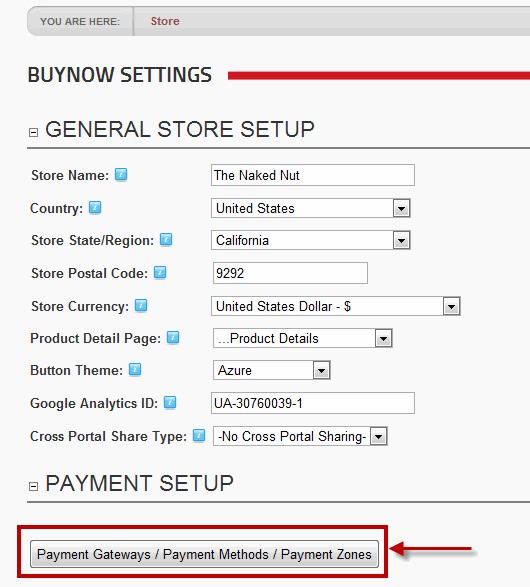
4. Click Store Admin Menu
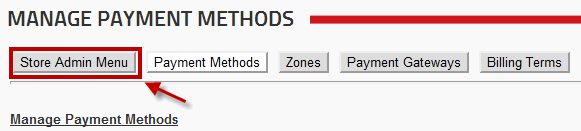
5. Scroll to the Templates section and click Page Templates:
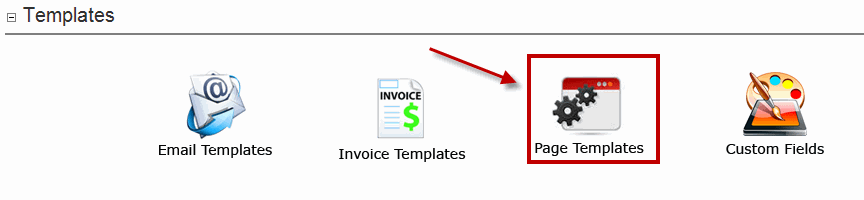
6. Click Add Page Templates and save the default templates:
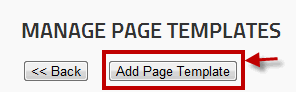
Upgrade Notes - v.4.67
After you upgrade to 4.67 you will need to go into the Manage Invoice Template screen and save an Invoice Template for the both the "Store Invoice Template" and the "My Accounts Invoice Template" in order for the invoice to display properly.
Also, after upgrading to any new cart version its always a good idea to go into the BuyNow module settings and re-save your settings to initialize any new settings that have been added.