Hello,
Are the any errors logged in the Event Viewer?
First Data Global Gateway Connect web service is a new gateway integration option from First Data that is a soap xml web service and will work on both 32 bit and 64 bit servers.
Step 1 – Download your Cert files from First Data
1. Login to your First Data Virtual Terminal using one of the following links:
Test Account Virtual Terminal URL
https://www.staging.yourpay.com
Live Account Virtual Terminal URL
https://secure.linkpt.net/lpc/servlet...
2. Once you are in the First Data Virtual Terminal click the “Support” button on the top menu then click the “Download Center” link on the left navigation menu.
3. Click the Web Service “Download” button and enter your tax id as depicted in the following screen shot:
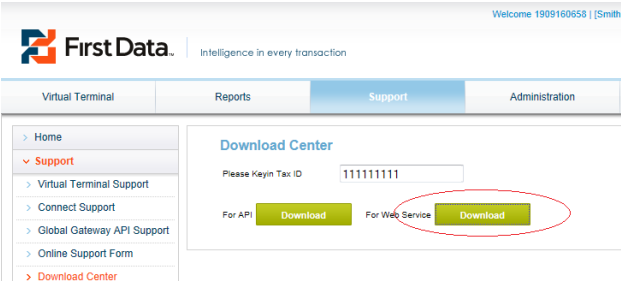
A zip file containing your certificate and authentication credentials will be downloaded to your computer. Extract the zip file.
Step 2 – Installing and Granting Permissions to the Cert File in IIS.
On Page 96 of the First Data Global Connect Web Service Guide they have instruction on how to install the certificate to IIS 5/6. The following is the link to the First Data Global Connect Guide or you can download it from your virtual terminal: http://www.smith-consulting.com/Porta...
For instructions on installing the certificate in IIS 7 the following links are helpful:
http://www.digicert.com/ssl-support/p...
http://msmvps.com/blogs/luisabreu/arc...
1. Use MMC to import the P12 certificate
2. When going thru the MMC certificate import wizard you will be prompted for a certificate password. The file named “WS-YOUR-STORENUMBER.p12.pw.txt” (i.e. WS19091606222._.1.p12.pw.txt) you downloaded from First Data contains your P12 cert password.
3. Grant permissions to the certificate you just imported. If you are running IIS 7 you need to grant the "IIS AppPool\DefaultAppPool" permission to use the cert. Other versions of IIS use the “Network Service” account.
Step 3 – Configuring Smith Reg Pro for the First Data Global Connect Gateway
When you select the First Data Global Gateway Connect web service from the gateway dropdown in the Smith Registration Pro settings you will see the following three fields displayed:
User ID - This is a required field for the gateway. User D is a unique id that identifies you with the gateway provider.
Password - This is the payment gateway password and is a required field.
Note: The UserID and password above are to authenticate with the First Data gateway and are different from the userid and password that you login to the First Data virtual terminal with. The UserID and password you need to enter in Smith Reg Pro are found in the file named “WS-YOUR-STORENUMBER.Auth.txt” (i.e. WS19091606222._.1.Auth.txt) you downloaded from the First Data virtual terminal download center.
PEM File – The PEM file is your First Data client certificate you downloaded from the
First Data virtual terminal download center. Select and upload your PEM file to your web site.
For more information on installing and configuring the First Data Global Connect gateway please click on the following link http://www.smithconsulting.com/Portal...
Thanks,