
To configure Product Quantity Discounts navigate to the Product Setup screen and click the “Discounts By Quantity” menu option on the product management screen.

The following screen will be displayed when “Discounts by Quantity” is clicked:
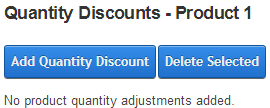
To start adding product quantity discounts click the “Add Quantity Discounts” button and the following screen will be displayed:
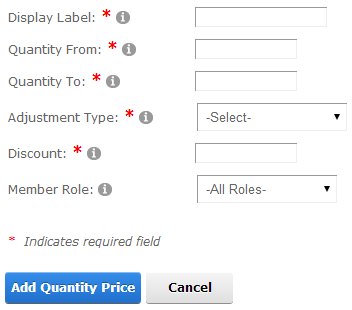
Figure 25 – Product Quantity Discount Management
Display Label – Enter a label to be displayed to the user in the product quantity discounts grid on the product listing and product details pages. For example, you could enter 1-10 for a quantity range of 1 to 10. For quantity discounts over a quantity of 20 you could enter 20+.
Quantity From – The starting quantity range that you want to offer the discounted price on.
Quantity To – The ending quantity range that you want to offer the discounted price on.
Adjustment Type – Select the adjustment type. The following three Adjustment Types are supported:
§ Absolute Price - The absolute price to charge for the product quantity range entered. The absolute price will override the unit cost defined for the product. Enter price without the currency sign.
§ Price Adjustment - Enter a price adjustment to adjust the unit cost of the product. Price adjustments can be entered as positive or negative amounts. Enter price adjustment without the currency sign.
§ Percent Adjustment - Enter a percentage to adjust the unit cost of the product. Percent adjustments can be entered as positive or negatives. Enter the percent adjustment without the percent sign.
Discount – Enter the discount to the product price you want based on the quantity range defined.
Member Role – Choose a role from the dropdown list that you want to assign the quantity range to. When a user is logged in and they are a member of the DNN role that has been assigned the price will be adjusted as defined.
Please Note: To enable Product Quantity Discounts you will also need to enable the Product Quantity setting on the Discount Setup screen.