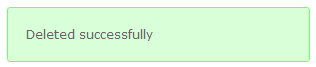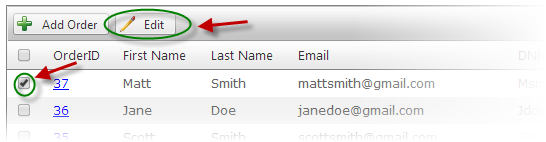
Edit Orders
To edit an order, from the data grid that lists your Orders either check the checkbox next to the Order then click the “Edit” button or simply double-click on the Order in the grid the edit link next to the Order Detail you wish to edit.
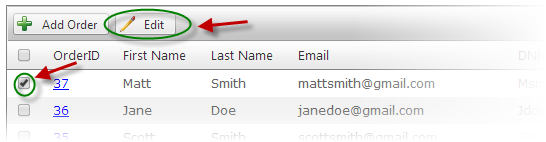
Once an Order has been selected from the Manage Orders list the following screen will be displayed:
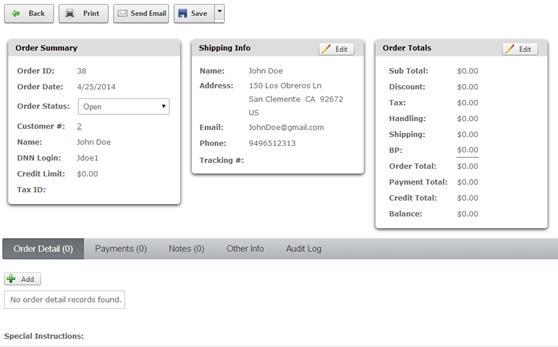
Make the changes to the Order and click the “Save” button to save your changes. Click the “Back” button to cancel your changes.
For more info about the Manage Order Details screen, please see the Manage Order Details section.
Delete Orders
To delete an Order, from the data grid that lists your Order Details check the Delete checkbox next to the Order Detail you wish to delete. Click the “Delete” button to delete the selected Orders.

If the deleting the Order(s) was successful, the following message will be displayed.