
SmithCart provides the ability for you to sell Gift Cards/Gift Certificates in your store.
Increase customer loyalty by selling and automatically generating gift card and gift certificates at your store. You have the ability to generate gift card/certificate codes on the fly to distribute at any time as well as sell them as products for customers to purchase directly.
The gift card/certificate features include:
•Automatic emails to the customer with Gift Certificate codes.
•Ability for the customer to send an automatic email to a friend with a certificate code and gift message.
•Sell/Redeem gift certificates for any amount you desire.
•Balance retention – SmithCart keeps track of the balance on all gift certificates, so customers can return to shop.
•Ability to refill the balance on existing gift certificates.
To access the Gift Card Feature, please Navigate to the “Gift Card” button on the Store Admin Menu:

You will see the following screen:
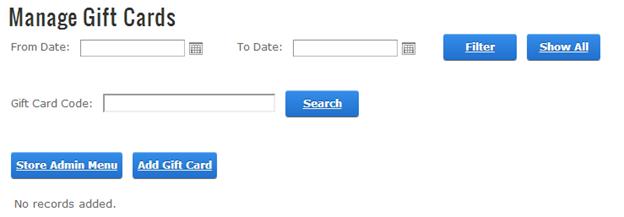
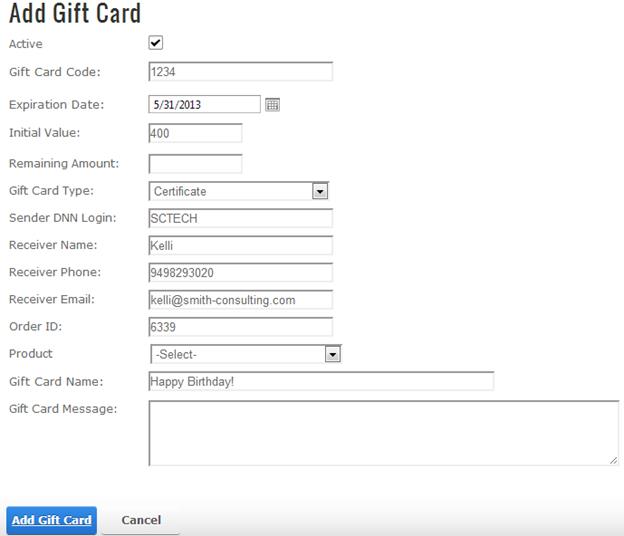
This section allows you to configure enable gift certificates, gift cards or serial numbers to be created upon successful checkout in your store.
In the Stores Settings, Gift Certificate and Serial Number section, the following options allow you to configure Gift Cards/Gift Certificates:
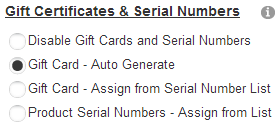
Disable Gift Cards and Serial Numbers (Default) – No Gift Cards or Serial Numbers will be created when checking out.
Disable Gift Cards and Serial Numbers – Select this option if you would like to disable gift certificates, gift cards and serial numbers in your store.
Gift Card – Auto Generate – Select this option if you want SmithCart to auto generate a random gift card number automatically. When you select the option “Gift Card – Auto Generate” the following two additional fields will be displayed:
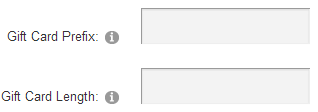
Gift Card Prefix – The gift card prefix entered will be automatically prefixed for every gift card number that is auto generated by SmithCart after successful checkout.
Gift Card Length – The gift card length allows you to set the total length of the gift card number that is auto generated by SmithCart after successful checkout.
Gift Card- Assign from Serial Number List – Select this option if you want SmithCart
to create the gift card number from a serial number list that you previously imported. For more information on importing serial numbers to be auto assigned as gift cards please see the section titled Serial Number Management.
Product Serial Numbers – Assign from List – Select this option to automatically assign a serial number for a product with serial numbers configured on a successful checkout.