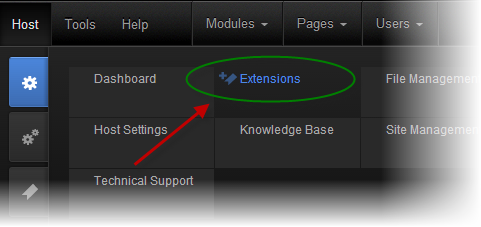
The SmithCart module is delivered as a standard DNN installable zip or PA (Private Assembly). You install the SmithCart just like you would install any other DNN module. Before installing any module it’s a good idea to back up your DNN database and DNN installation folder. This is very important, as you can always roll back to previous status easily if installation goes wrong.
Step 1 - Log in to your DNN site using a Host account. From the DNN host menu, select Extensions to install the module. In order to do that, you should login as host, or an administrator account with module upload permissions.
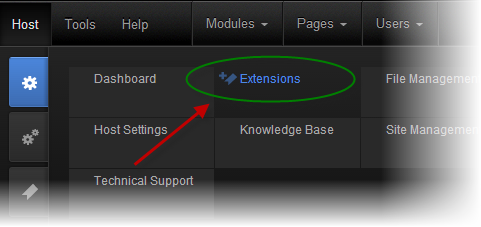
Figure 1 - DNN Host Menu
You can reach Module Extensions from the Host menu item as shown in figure 1 above.
Install the new module from the Host -> Modules menu in DNN.
Step 2 - Install New Module

Figure 2 - Module Extensions screen
On the Extensions screen (figure 2), click Install Extension Wizard button.
Step 3 - Browse the ZIP File
Remember the place where you saved the module ZIP file you downloaded? Then browse it.
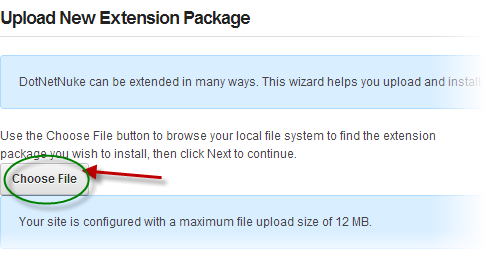
Figure 3 - Browse for the module
Step 4 - Pick the file
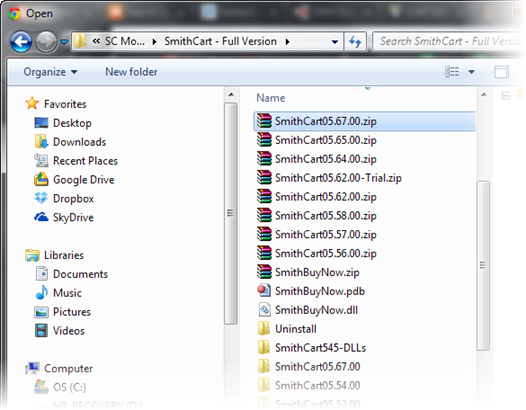
Figure 4 - Pick your module
After you chosen your install package file, choose it and click the Open button.
Step 5 - Add the File
The file will be displayed in the Filename box. Confirm the correct file is selected then click the Next button.
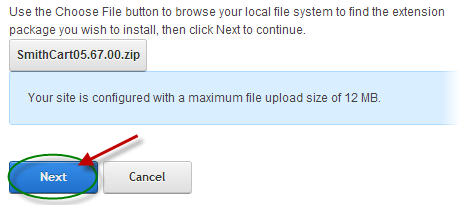
Figure 5 – Install New Module
Step 6 – Package Information page
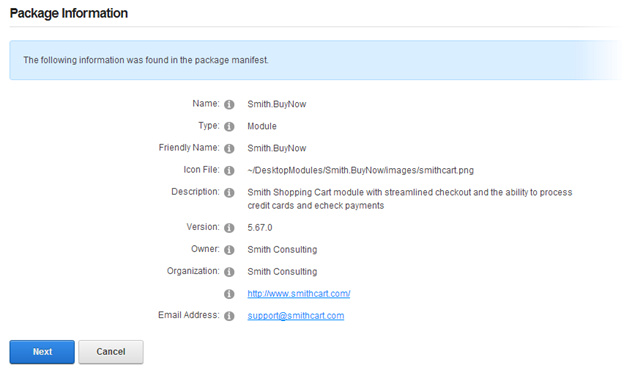
Figure 6 – Package Information
The next page you will be taken to is the Package Information page which displays more info about the Install Package you selected. Click the Next button to continue.
Step 7 – Release Notes
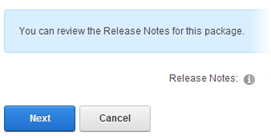
Figure 7 - Release Notes
After the Package Information Page you will be taken to the Release Notes page to view any release notes available for the module. Click the Next button to continue
Step 8 – Review License
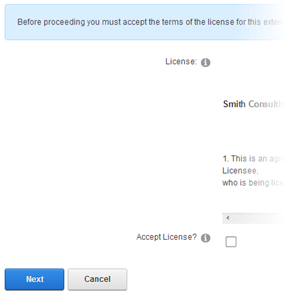
After the Release Notes page you will see the Review License page to review the License Agreement, check the “Accept License” checkbox to accept, and then click the Next button to continue.
Step 9 - Module Installed
If you do not see any error messages, it means that the module is installed correctly.
Click the Return link.
Step 10 – DNN Install New module log
When everything is OK, you should see the Smith Buy Now module on the Module list on upper panel. Now you can use the module.
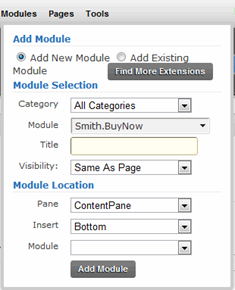
Step 9 – Create a new page in your DNN portal and add the Smith BuyNow module to the page.
The SmithCart Quick Start guide covers the minimum requirements to get your store up and running. You can find the SmithCart QuickStart Guide at the following link:
There are many more features in the cart for you to take advantage of; All of which you can find more info about in the sections below.