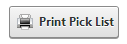
The Pick list references the customer's name and shipping details.
The Pick Ticket is the list of Ship Orders the "picker" will pack to ready the order for shipment. To print the Pick List take the following steps:
Step 1 – Go to the Ship Orders screen
The first step to printing a Pick List is navigating the Ship Orders screen.
Step 2 – Generate the Pick List
The next step after selecting the Ship Orders to be picked is generating the Pick List. To generate the Pick List click the “Print Pick List” button above the Ship Orders listing grid on the Ship Orders screen and pick ticket (invoices) will be generated for all orders.
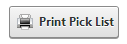
Step 3 – Print the Pick List
Once the Pick List has been generated the list can be saved as a .pdf or printed to allow warehouse workers to pick and pack the required Products.
Please Note: To view a Pick Ticket, the Shipping Pick Ticket Template need to be configured. To configure or customize the Shipping Pick Ticket Invoice Template, please see the Invoice Templates section.