
Shipping by order quantity allows you to configure the cart to charge shipping in the following ways:
•Fixed shipping costs by the total order quantity
•Fixed shipping costs by zone and total order quantity of items in the cart.
•Fixed shipping costs by shipping method and total quantity of items in the cart.
•Fixed shipping costs by product category and total quantity of items in the cart.
To manage shipping by quantity click the “Quantity” menu option at the top of the Shipping Management screen.

To add a new Ship By Quantity, click the “Add Ship By Quantity” button.
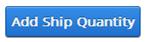
After clicking the “Add Ship By Quantity” button the following screen will be displayed:
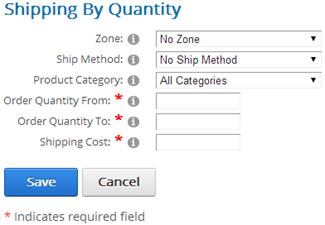
Zone (Optional) – Select the zone name that you defined in the Shipping Zone admin screen.
Ship Method – To configure shipping costs by shipping method based on the total quantity of items in the cart select the shipping method from the dropdown box.
To add new shipping methods you can add Custom Ship Methods. For more info, see the “Custom Ship Methods” section.
Product Category - Select the category you defined in the Category Map screen.
Order Quantity From - Enter the “Order Quantity From” which defines the bottom of the order quantity range the cart uses to calculate shipping for the order.
Order Quantity To – Enter the “Order Quantity To” which defines the top of the order quantity range the cart uses to calculate shipping for the order.
Shipping Cost – Amount to charge for the shipping for the order amount range entered. Enter a number value without the dollar sign.