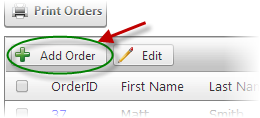
While most customers will have no problem checking out online, some customers occasionally need help to place an order, while others will prefer to order by phone. SmithCart allows you to manually add a new Store Order into your store.
To add a Store Order take the following steps:
Step 1 - Creating the Order
The first step to processing a new order is adding the new Store Order. From the Manage Orders screen click the “Add Order” button at the top of the store order grid.
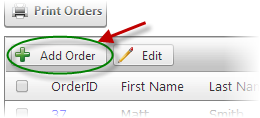
Step 2 – Selecting a Customer
The next step to adding a new order is selecting the Customer you would like to assign the new store order. After “Add Order” is clicked, a popup window with a combobox that allows you to either search for or select an existing customers in your store.
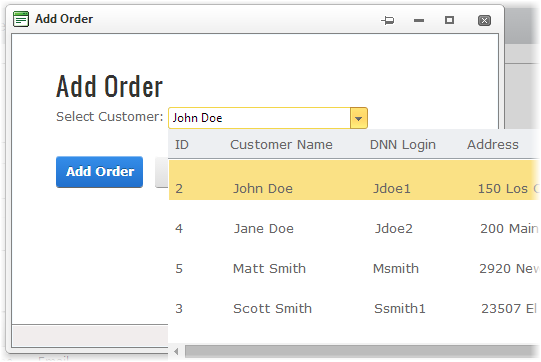
Select the Customer of your choice and then click the “Add Order” button.
To add a new Customer to your store, please see the “Customers” section.
Step 3 – Add Customer Complete
This completes the steps to add a new Store Order to your store.
To manage the Order Details please see the Manage Order Details section for more info.
To add a Payment to your new Store Order, please see the Payments section.