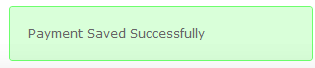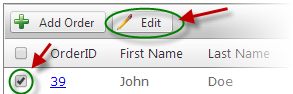
SmithCart provides the ability to add new Payments to your Store Orders.
To add a new Payment take the following steps:
Step 1 – Selecting a Store Order
Select a Store Order, from the Manage Orders screen that you would like to add the Payment to by checking the checkbox next the order and clicking the “Edit” button or simply double click on the Order in the grid..
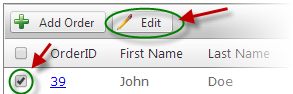
Note: An Existing Store Order is required for this step. If you have not added a Store Order a checkout transaction will need to be completed or the “Adding an Order” section provides the steps to add a new Order manually.
Step 2 – Add a Payment
The next step to adding a new payment click the “Add” button located on the “Payments” tab of the Order Detail page.
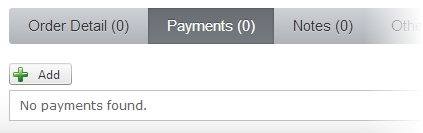
Step 3 – Add Payment Details
The next step to adding a new Payment is adding the details of the Payment such as the Payment Method, Amount, and Billing Address.
After “Add” is clicked, the following Add Payment screen will be displaying all the available Payment Information:
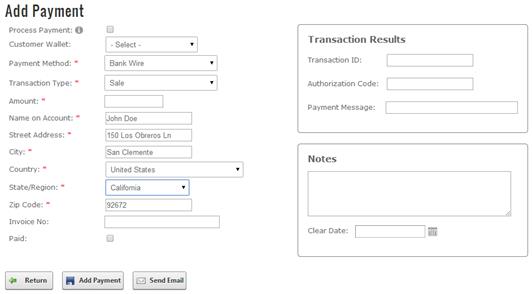
Process Payment: Check this box if you want to process the payment through the payment gateway in addition to adding a new payment record in the database.
For more information about Payment Methods, please see the “Manage Payment Methods” section.
Enter the Payment info then click the “Add Payment” to button to save the Payment or click “Return” to cancel.
If the Payment was saved successfully the following message will be displayed: