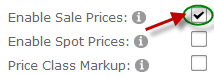
The following steps need to be taken to configure Sale Prices for your store:
1. Enabling Product Sale Prices
2. Entering Product Sale Prices
Step 1 – Enabling Product Sale Prices
In order to enable Sale Prices in your store check the “Enable Sale Prices” setting from the Discount Setup screen as depicted in the following screen shot:
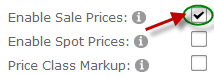
Step 2 – Entering Product Sale Prices
The 2nd step to setting up Sale Prices is entering the Sale Prices you wish to apply to a Product. Product Sale Prices are entered on the Product Setup screen. For more info on the Product Setup screen, please see the Product Setup section.
The following Sale Price settings are available to be configured on the Product Setup screen:

Sale Price – The Sale Price will be displayed in red and the regular price with a strikethrough on the Product Listing and Product Detail pages.
Sale Start Date – The Sale Start Date allows you to set the date your Sale starts. To select a Date, click on the calendar icons and select from the calendar, the date to start your sale.
Sale End Date – The Sale End Date allows you to set the date your Sale ends. To select a Date, click on the calendar icons and select from the calendar, the date to end your sale.
Sale Prices can also be configured for Product Variants. To configure Sales Prices for Product Variants, please see the Product Variant Sale Prices Setup section.